
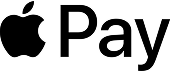
Apple Pay is a secure, easy, and private way to pay with Gifted
Gifted now supports Apple Wallet - giving you a simple and secure way to use your gift cards in-store and in apps.
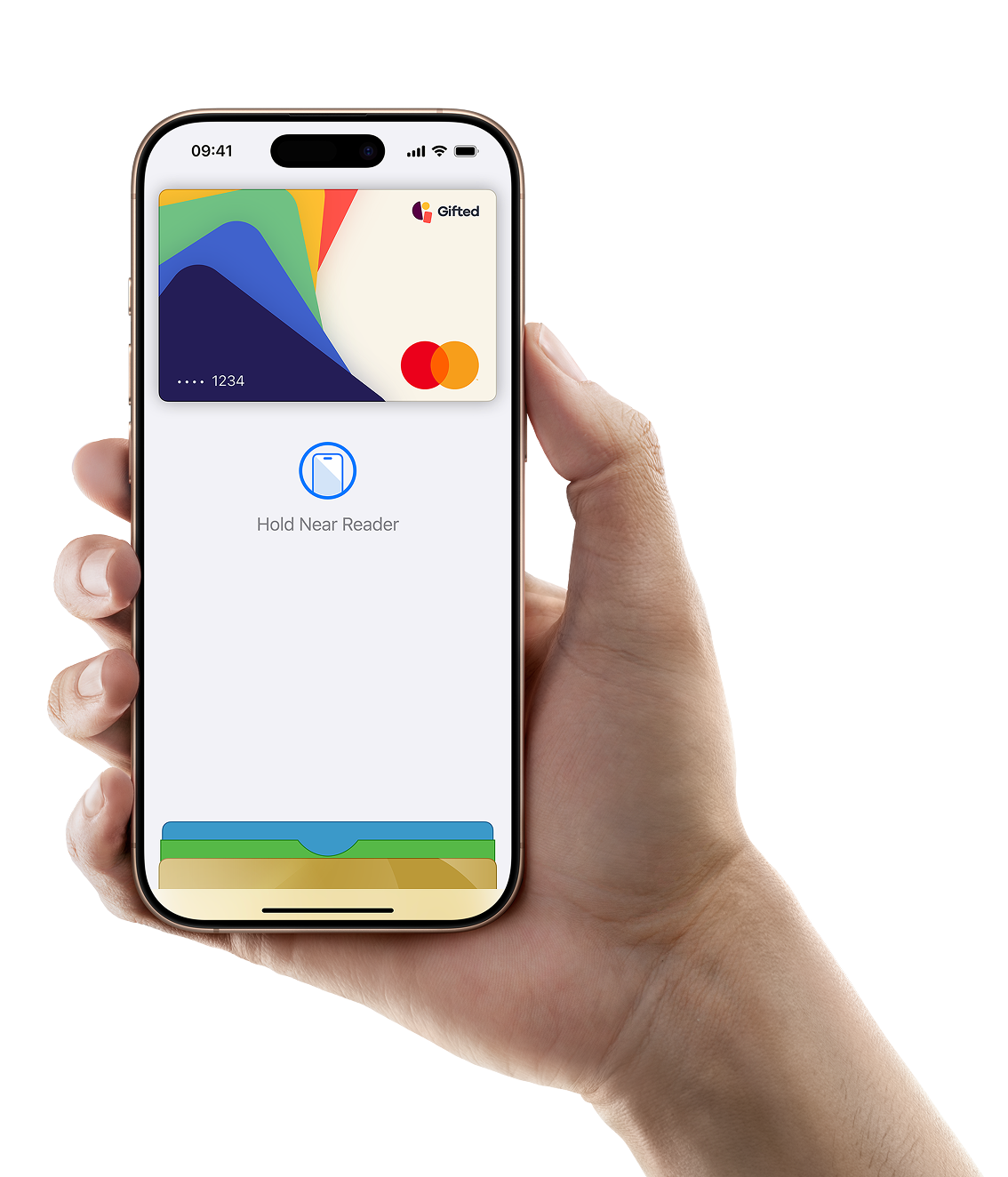
With Apple Pay, Gifted recipients can enjoy
Secure, effortless, and fast payments
Use Apple Pay with just a tap, in-store and in apps using your iPhone or Apple Watch.
Enhanced privacy and protection
Every Apple Pay transaction uses Face ID, Touch ID, or your device passcode, and a unique transaction code.
Mobile payments at participating merchants
Apple Pay works at contactless payment terminals across participating merchants.
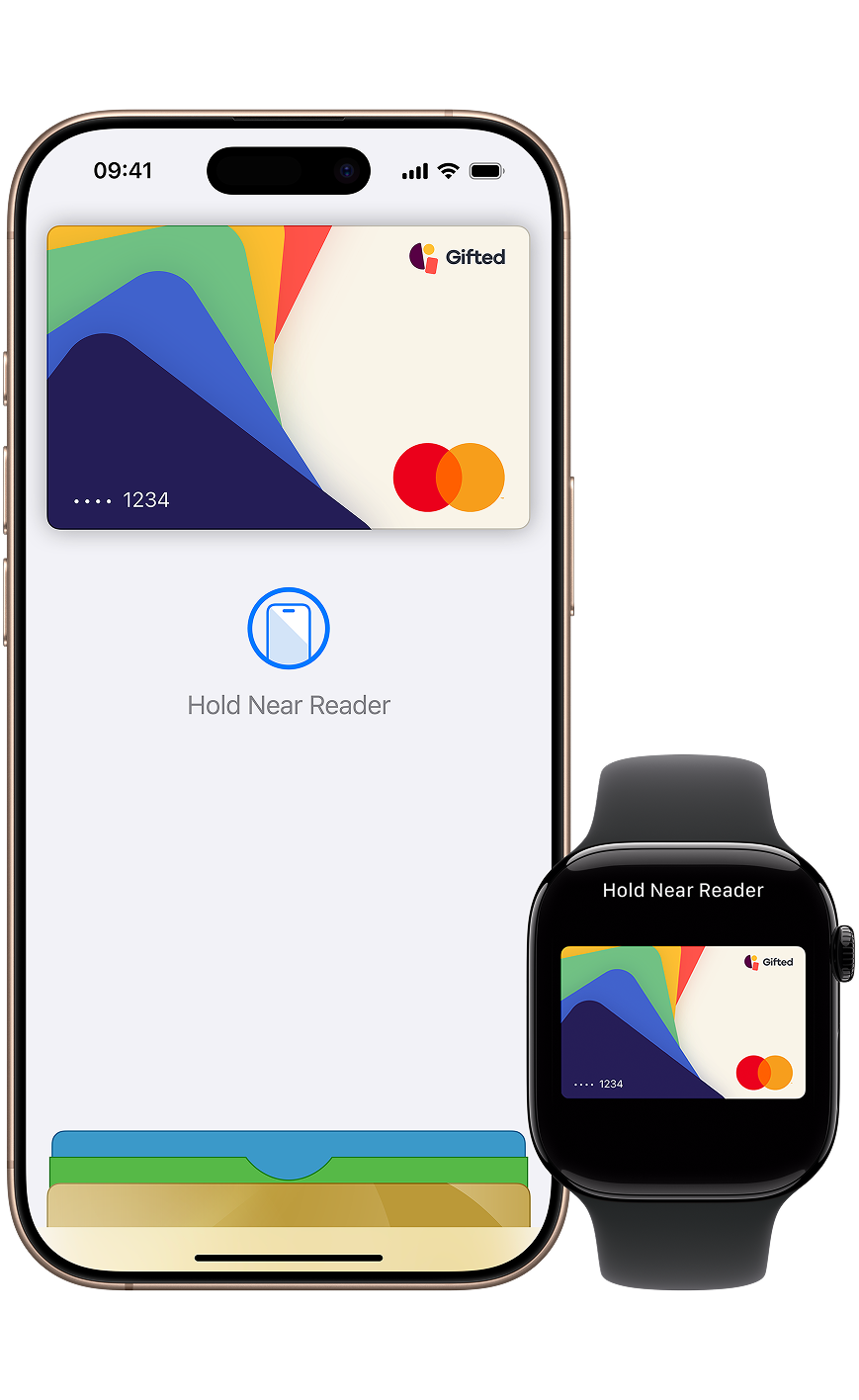
How can cardholders use Apple Pay with Gifted?
You can add your Gifted gift card(s) to Apple Wallet in just a few steps:
Open your Gifted app and tap “Add to Apple Wallet.”
Follow the on-screen instructions to complete the setup.
Alternatively, open the Wallet app on your iPhone, tap the “+” icon, and follow the steps to add a card.
Use Apple Pay wherever you see these symbols:
Frequently Asked Questions
Apple Pay works at any POS terminal that accepts contactless payments. It can also be used in apps and on websites across all participating merchants.
- iPhone: Apple Pay is supported on iPhone 6 or later - in stores, apps and online.
- Apple Watch: Requires iPhone 6 or later - in stores and apps.
- iPad: iPad Pro, iPad (5th gen), iPad Air 2, iPad mini 3 and later - in apps and online.
- Mac: Mac (2012 or later) in Safari with an Apple Pay–enabled iPhone. A full list of compatible devices can be found here (support.apple.com/km207105).
On iPhone - open the Wallet app and tap the "+" sign. On Apple Watch - open the Watch app on your iPhone and select Wallet & Apple Pay, then Add Credit or Debit Card. On iPad - go to Settings, open Wallet & Apple Pay and then select Add Credit or Debit Card. On MacBook Pro (with Touch ID) - go to System Preferences, select Wallet & Apple Pay then select Add Card.
Both Apple Pay and Gifted send notifications whenever you make a payment, meaning you’ll be notified twice by default every time you pay with Gifted using Apple Pay. You can turn off Apple Pay’s notifications for your Gifted card in your Wallet. Just go to the additional options for the card and toggle Allow Notifications off in the Transactions tab.
Simply hold and drag your Gifted card to the front of your Apple Wallet.
Transaction limits for payments within your Gifted card are also applicable for payments with Apple Pay. Please check the current terms and conditions to learn more.
Yes. When you use your Apple Pay for payments, your Gifted card number isn’t included and isn’t sent to the merchant. Instead, a unique identifier is assigned, encrypted and stored safely on your device. Each transaction is authorised with a one-time unique security code.